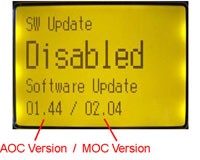Download the Latest Software
Software updates may be available for your Pentek Intellidrive:
Aoc File (ver 2.76) Download
Moc File (ver 2.64) Download
To determine whether you need to update: Go to the Main Menu under the SW Update submenu to find the current version of the software in your PID. If the version number above is newer than what you currently have installed, then an update is in order. Here are the update directions:
- Click the link above and you will be prompted to 'Save' or 'Run' the file. Click 'Save'.
- Specify a location on your system to save the file such as 'Desktop'.
- Click 'OK' and wait for the files to finish downloading.
- Insert SD card into a memory card reader connected to your computer.
- Before copying the files to the card, verify that the card does NOT contain any files named: AccApp.bin or MocApp.bin. If either of those are present, delete them before proceeding.
- Copy Moc.bin and Aoc.bin files to SD card. IMPORTANT: Only one version of software can be installed on the card at a time. If the SD card contains a previous version of software, delete the existing version prior to installing a new version.
- Remove power from the Intellidrive. Confirm by seeing text disappear from keypad. Power is normally removed using a switch in the breaker box or switch on the fusebox.
- Remove the plastic guard from the SD card slot (see picture for location). This is simply a plastic insert that protects the terminals in the card slot.
- Insert SD card into the slot in the drive.
- Reapply power to the drive.
- Enter the password to unlock the drive.
- In the main menu go to the parameter group called "SW Update".
- Set the parameter "Software Update" to "Enabled" (Be sure to press "Enter" to save the value).
- Remove power from the Intellidrive. Confirm by seeing the text and light disappear from keypad.
- Reapply power to the drive.
- Wait while software updates. The screen will remain blank for about 90 seconds while this happens. When text reappears software upload is complete.
- If the startup guide appears, enter data as prompted. The setup guide may or may not appear depending on which version of software had previously been loaded on the drive.
- If the keypad displays the keypad locked symbol, press the password button and enter password.
- In the main menu go to the parameter group "SW Update" and press Enter.
- Verify parameter "Software Update" now displays "Disabled" and software version shows the version you intended to install.
- Remove power from the Intellidrive. Confirm by seeing the text and light disappear from keypad.
- Remove SD card.
- Replace plastic guard. This helps protect the terminals inside the slot from corrosion, etc.
IMPORTANT: If SD card is not removed, the drive will try to reload software each time power is applied.
Software Update Verification
- Go to the Main Menu under the SW Update submenu.
- Verify the new software version number matches the latest software version available.
NOTE: SD cards are typically used in digital cameras and can be purchased in the electronics/camera section of most retail outlets. Use only standard size SD cards; micro and mini SD cards will not work.